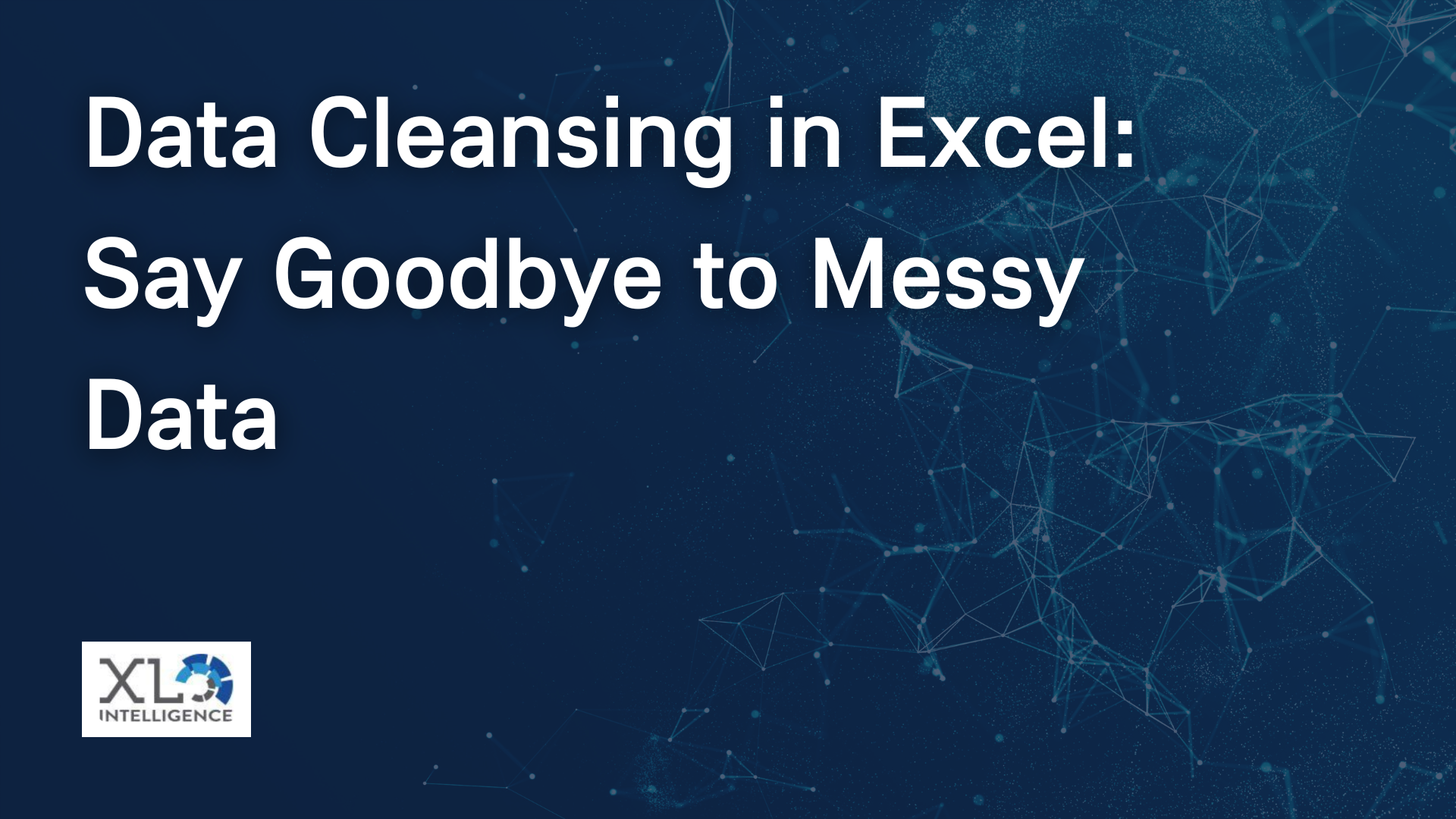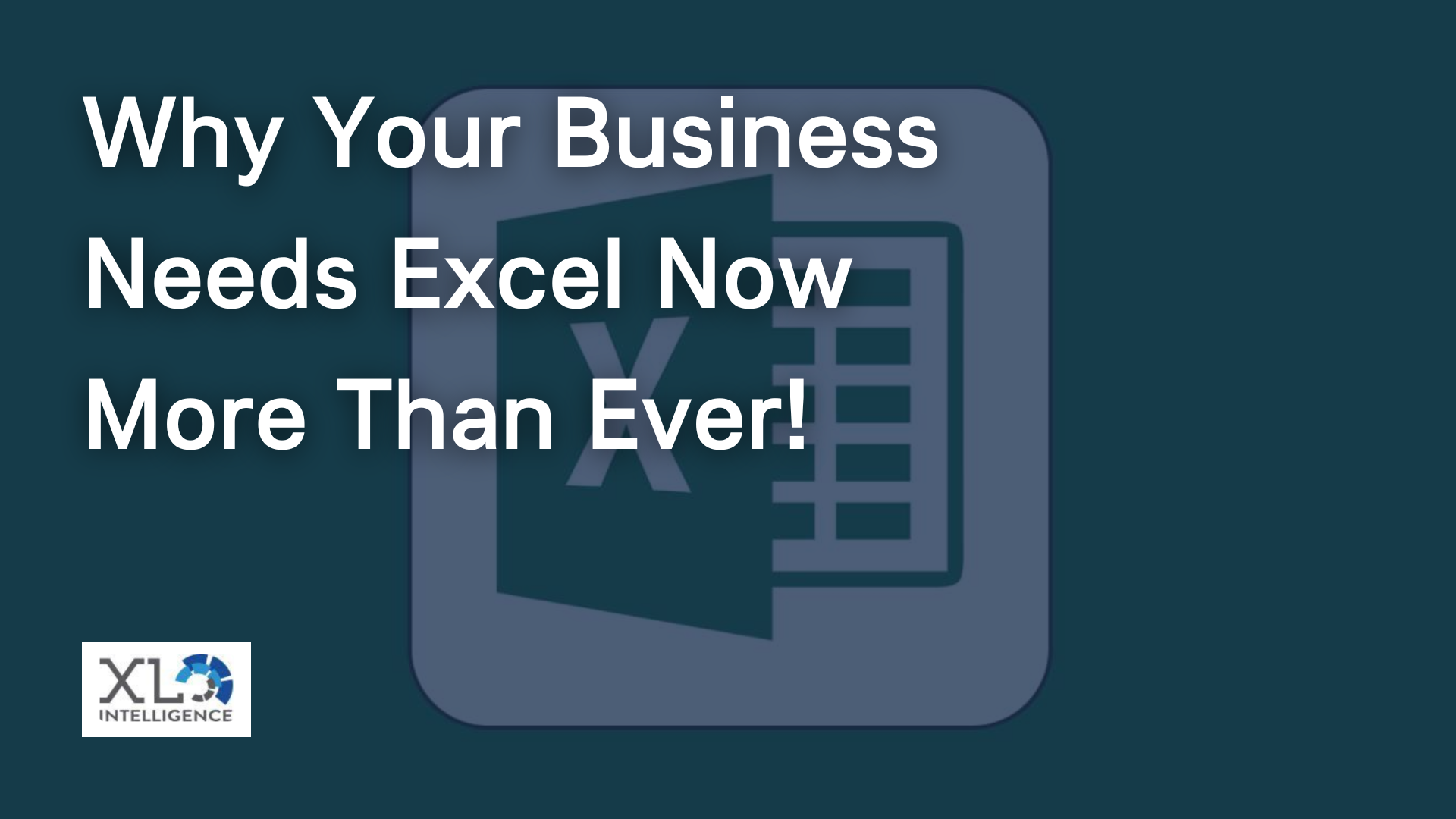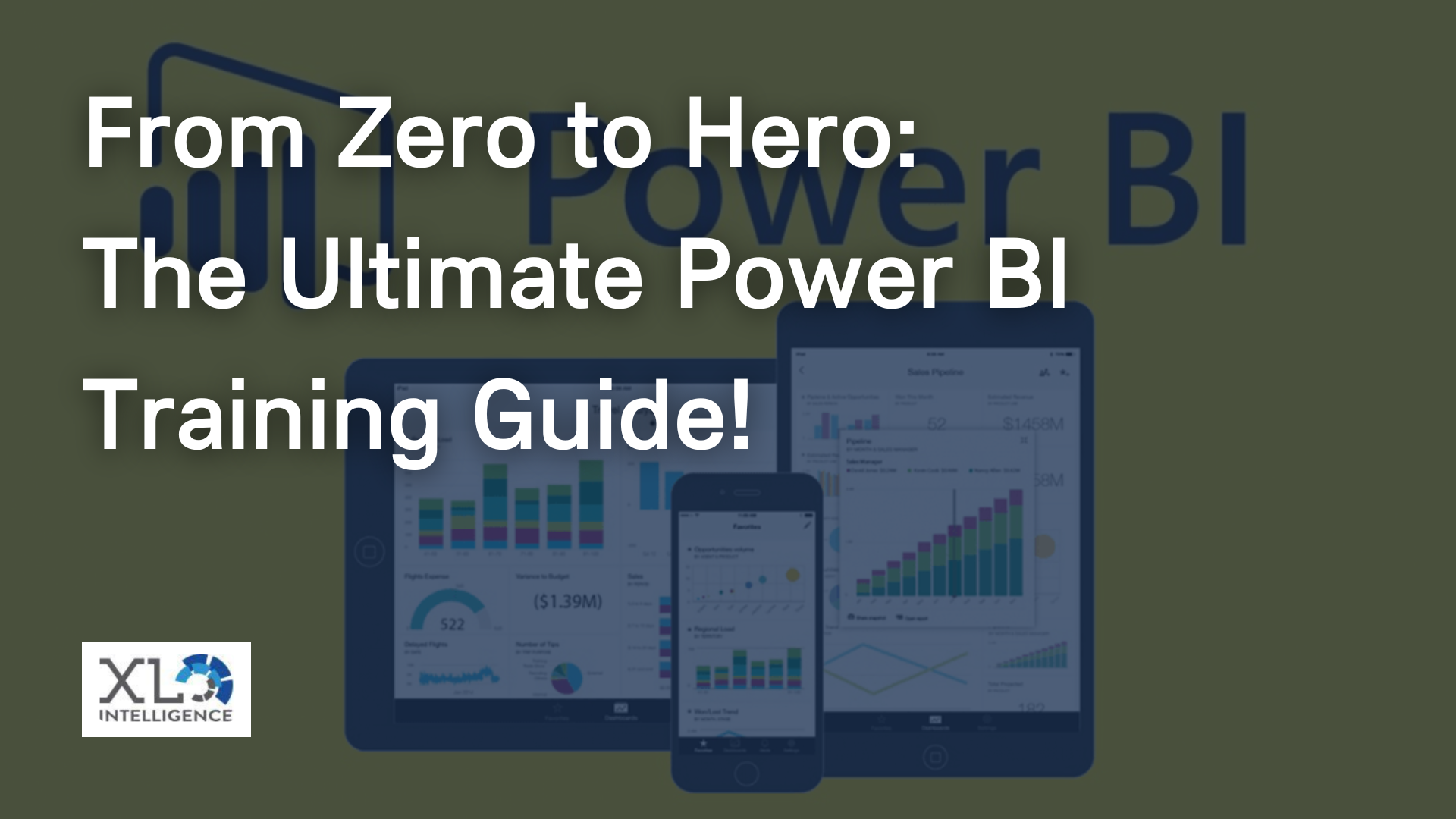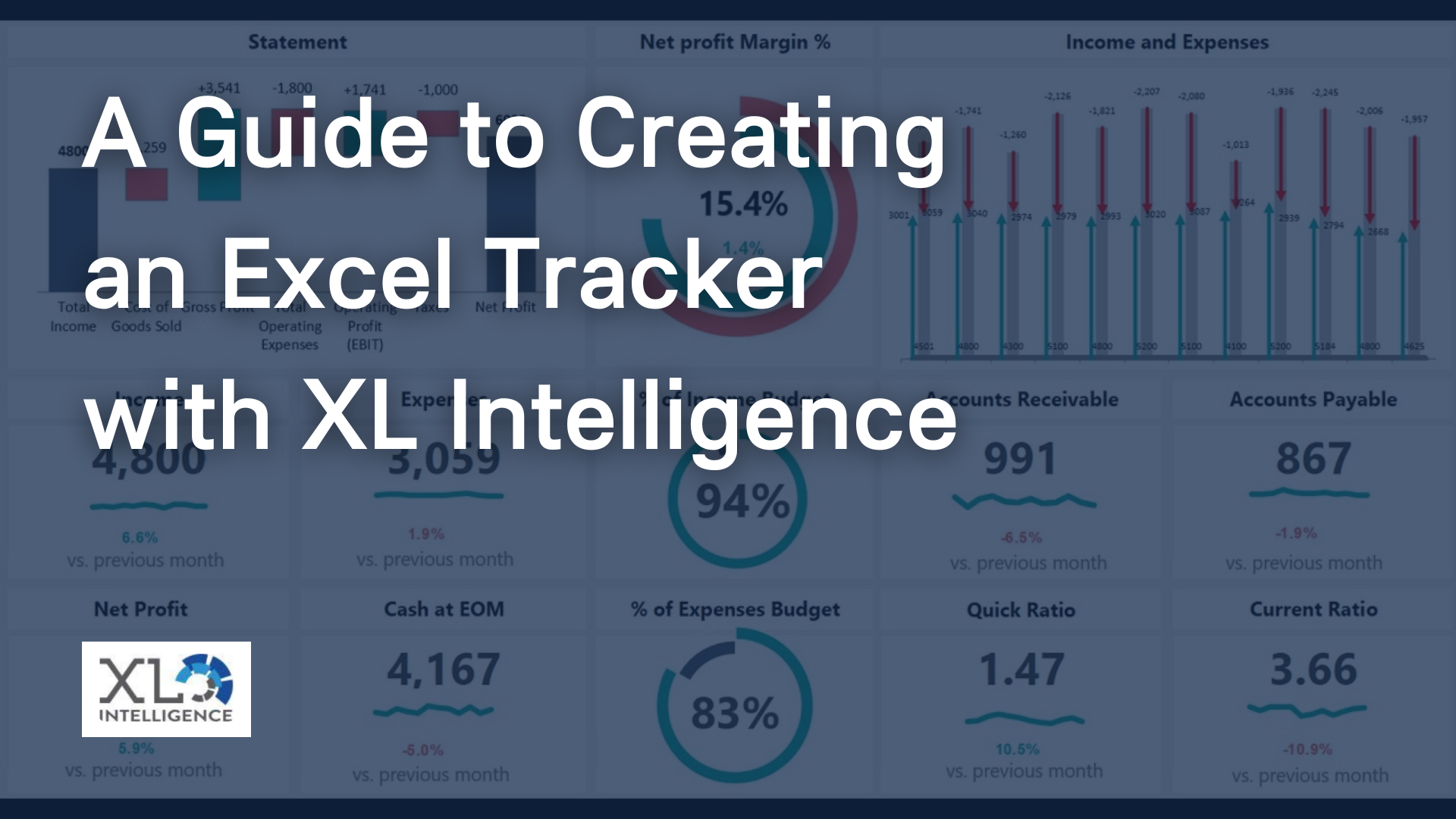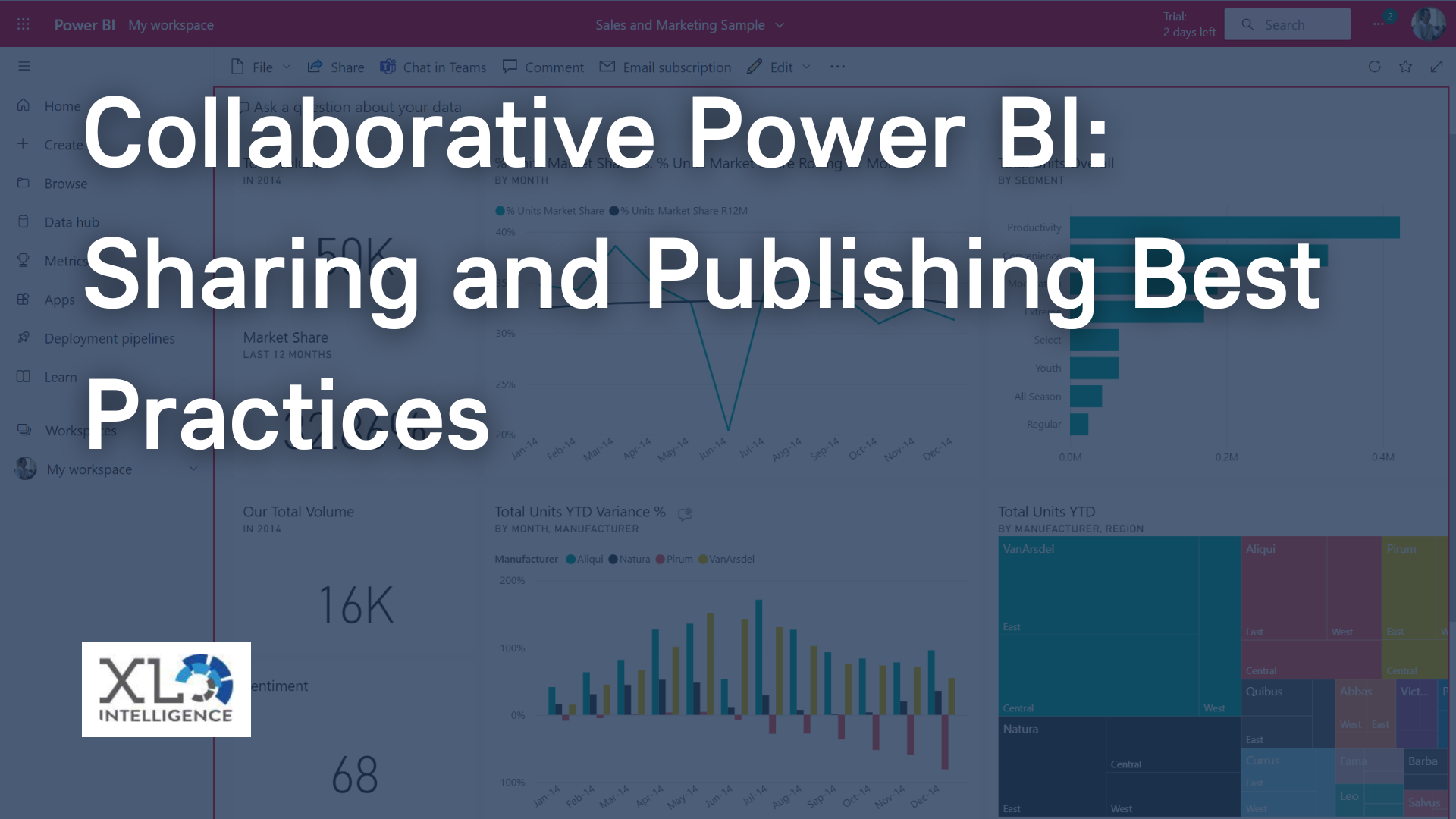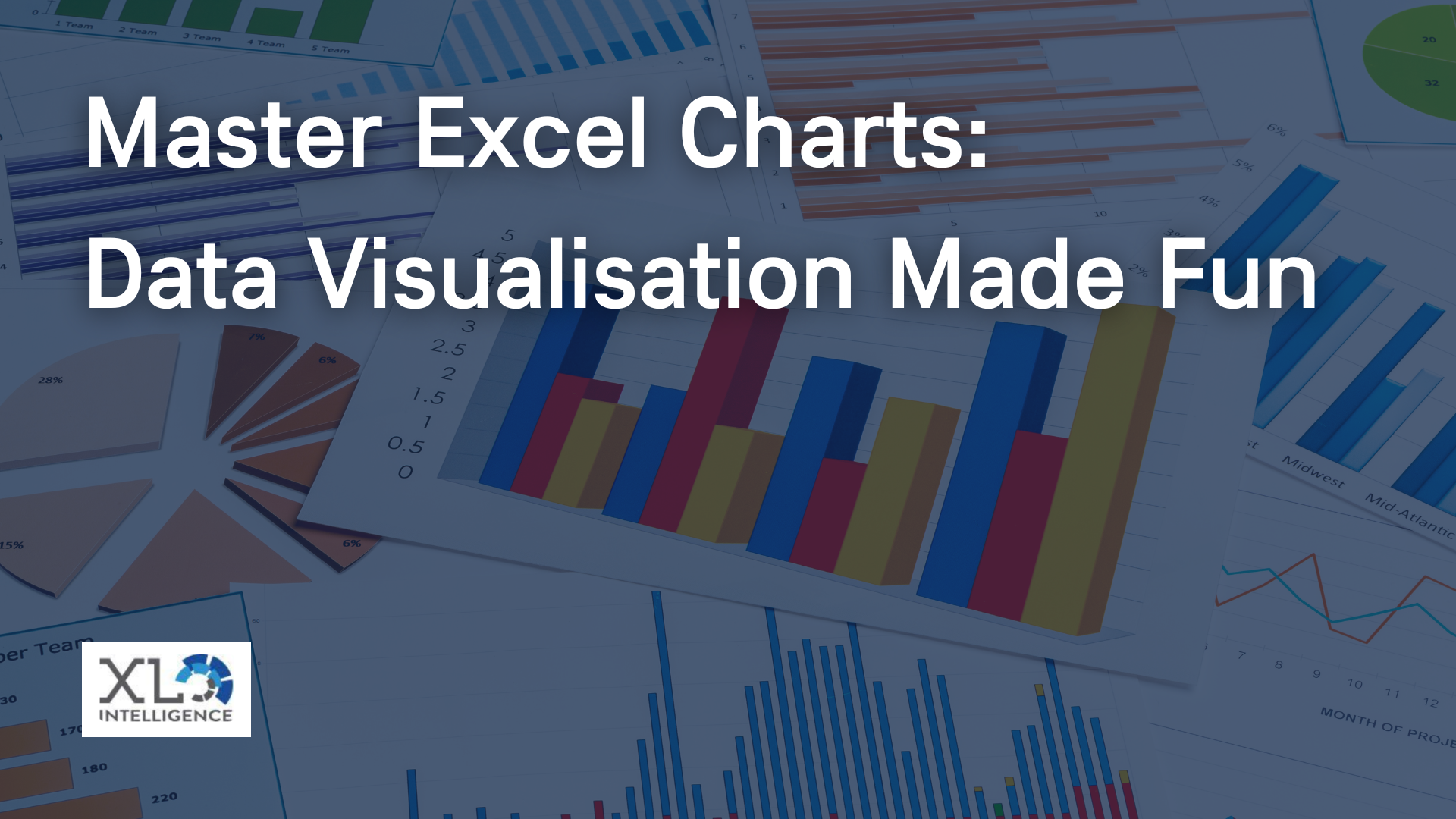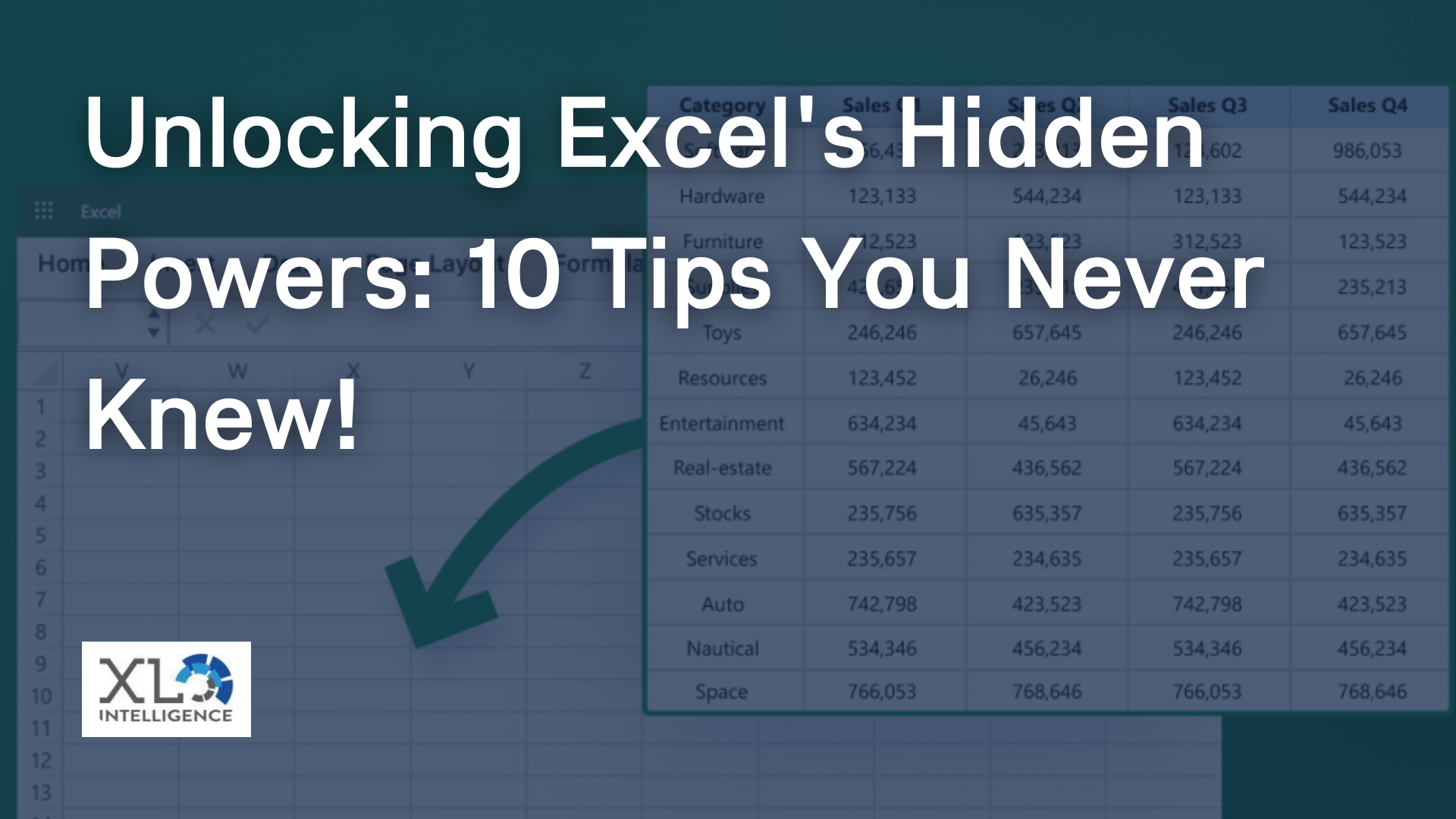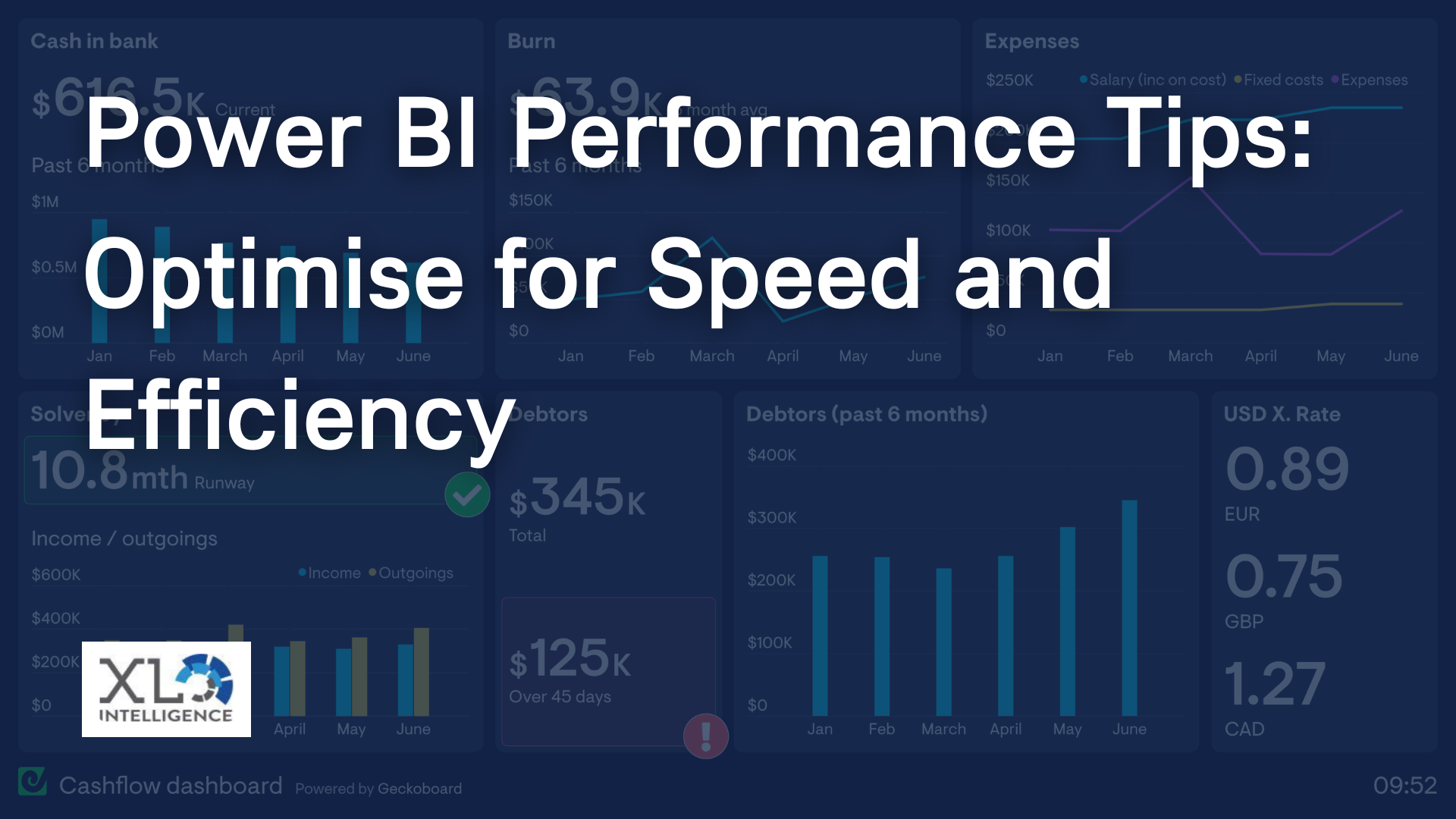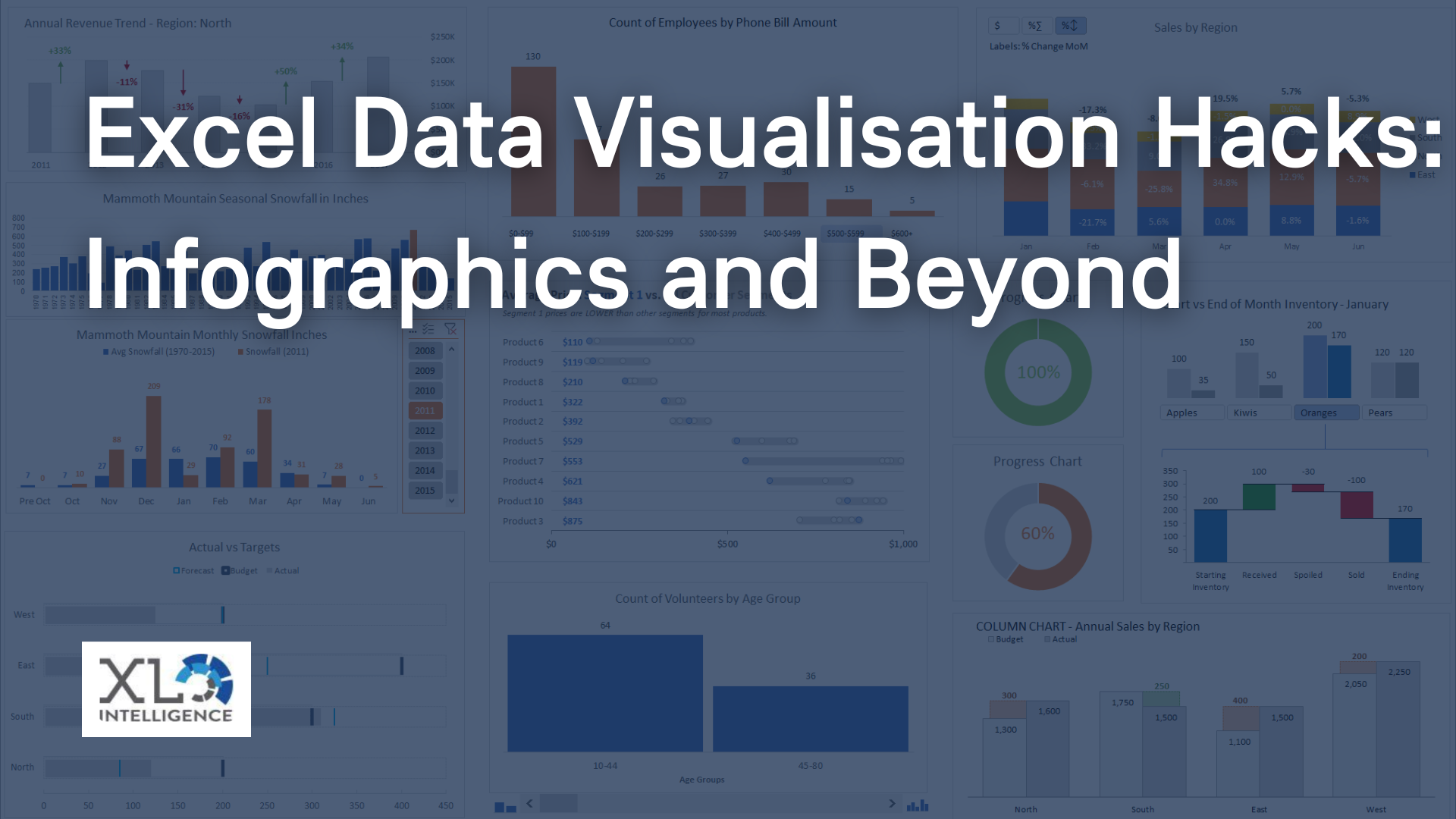How to use Excel for your HR requirements!
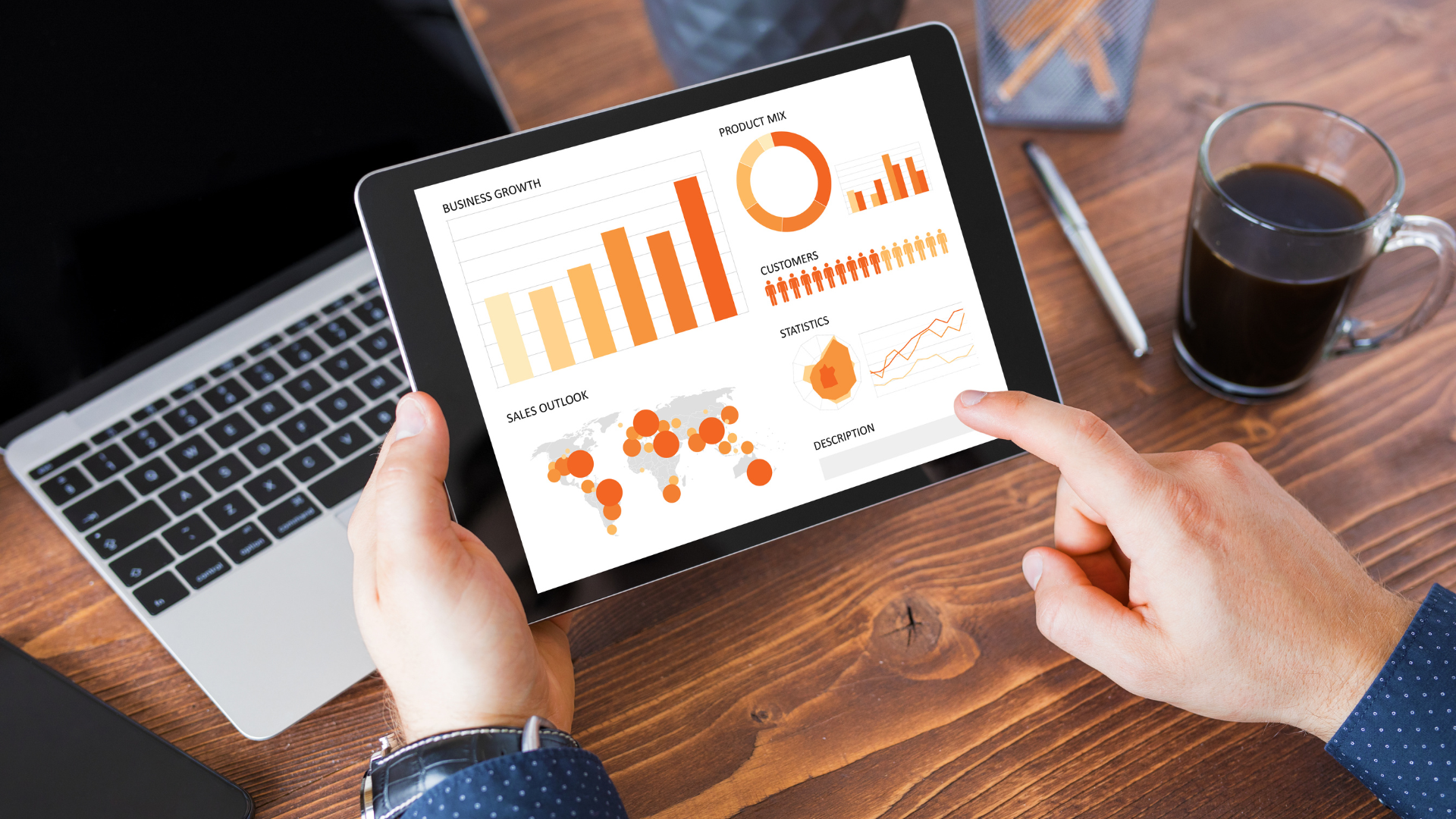
Welcome to our latest blog, where we’ll delve into the world of HR management and explore how Excel can be a powerful tool for small businesses. In this comprehensive guide, we’ll take you through the steps to streamline your HR processes using Excel, making your operations more efficient and effective. Whether you’re a small business owner, an HR professional, or simply curious about how Excel can revolutionise your HR management, this blog post is for you!
Section 1: Understanding the Power of Excel in HR Management
In this section, let’s dive deeper into why Excel is a valuable tool for HR management in small businesses. Excel offers a wide range of features and functions that can help you organise and analyse HR data effectively. From its user-friendly interface to its ability to handle large volumes of data, Excel provides a versatile platform for managing employee information, payroll, recruitment, and more.
Excel’s Versatility: Excel allows you to create customised spreadsheets and databases tailored to your HR needs. You can easily adapt templates or design your own sheets to track employee details, performance metrics, attendance records, and more.
Data Organisation: Excel’s powerful sorting and filtering capabilities enable you to organise your HR data efficiently. With just a few clicks, you can sort employee information by name, department, job title, or any other relevant criteria. This helps you quickly retrieve specific information when needed.
Data Analysis: Excel offers a range of functions and formulas that enable you to perform complex calculations and analysis on HR data. You can calculate employee salaries, benefits, and deductions, generate reports on employee performance, and identify trends or patterns that can inform your HR strategies.
Section 2: Building an Employee Database in Excel
Creating a centralised employee database is crucial for effective HR management. Here’s a step-by-step guide on how to set up an employee database using Excel:
Determine the Required Fields: Identify the essential employee information you need to track, such as personal details, job information, contact information, and any specific data relevant to your business.
Create a New Worksheet: Open Excel and create a new worksheet dedicated to your employee database. Assign column headers for each data field, ensuring clarity and consistency.
Input Employee Data: Begin entering employee information row by row, filling in each column with the relevant data. You can add new rows as your workforce grows.
Customise Data Validation: To maintain data integrity, use Excel’s data validation feature to set restrictions and define acceptable data types for specific fields. For example, you can restrict dates of birth to valid formats or limit department choices to predefined options.
Format and Style: Apply formatting and styling options to enhance the visual appeal and readability of your database. Consider using colour coding or conditional formatting to highlight important information or flag potential issues.
Utilise Filters and Sorting: Excel’s filtering and sorting capabilities allow you to quickly find specific employee records based on criteria such as department, position, or performance ratings.
Section 3: Streamlining Recruitment Processes with Excel
Efficient recruitment is essential for building a talented workforce. Here’s how you can leverage Excel to streamline your recruitment processes:
Applicant Tracking: Create a spreadsheet to track applicants, including their contact details, qualifications, and application status. Excel’s filtering and sorting features can help you easily manage and evaluate applicants based on specific criteria.
Interview Scheduling: Use Excel to create a schedule for interviews, noting the date, time, and interviewer(s) for each candidate. This will help you avoid scheduling conflicts and ensure a smooth interview process.
Candidate Evaluation: Develop a scoring system or rating scale in Excel to assess candidate qualifications, skills, and fit for the role. By inputting evaluation criteria and weights, you can generate an overall score for each candidate, aiding in the decision-making process. Additionally, Excel’s conditional formatting can help highlight top candidates based on predetermined thresholds.
Communication Tracking: Use Excel to keep track of communication with candidates, including emails, phone calls, and interview feedback. This ensures that all interactions are documented and easily accessible, enabling seamless communication within your recruitment team.
Reporting and Analysis: Excel’s reporting capabilities allow you to generate recruitment reports, providing insights into the effectiveness of your hiring processes. Analyse metrics such as time-to-fill, source of hires, and candidate conversion rates to identify areas for improvement and optimise your recruitment strategies.
Section 4: Managing Payroll and Benefits
Accurately managing payroll and employee benefits is essential for a smooth-running HR department. Excel can simplify these processes in the following ways:
Payroll Calculation: Excel’s built-in functions, such as SUM, IF, and VLOOKUP, can automate payroll calculations. Set up a payroll spreadsheet with formulas that calculate wages, deductions, and taxes based on predefined rules. This reduces manual errors and ensures accurate and timely salary disbursements.
Time Tracking: Create an Excel template to track employee working hours, leave balances, and overtime. With formulas and formatting options, you can automatically calculate total hours worked and generate reports for payroll processing.
Benefits Management: Use Excel to keep track of employee benefits such as health insurance, retirement plans, and allowances. Maintain a record of enrollments, contributions, and eligibility criteria to ensure accurate administration of employee benefits.
Expense Tracking: Excel can serve as an expense tracking tool for HR-related costs, such as recruitment expenses, training budgets, and employee reimbursements. Maintain a spreadsheet to record expenses, categorise them, and generate expense reports for budgeting and analysis purposes.
Section 5: Analysing HR Data and Generating Reports
Excel’s data analysis capabilities can provide valuable insights for your HR management. Here’s how to leverage Excel for data analysis and reporting:
Visualising Data: Utilise Excel’s charting features to create visual representations of HR data. Bar charts, pie charts, and line graphs can help you visualise trends, patterns, and comparisons in employee data, performance metrics, and training statistics.
Pivot Tables: Excel’s pivot tables allow you to summarise and analyse large datasets quickly. You can slice and dice HR data by various dimensions such as department, job title, or tenure, enabling you to identify key insights and patterns.
Performance Reviews: Excel can facilitate performance reviews by providing a structured framework. Use Excel to define performance criteria, input employee ratings, and calculate overall performance scores. This helps streamline the performance review process and ensures consistency in evaluations.
Training and Development Tracking: Maintain an Excel spreadsheet to track employee training and development activities. Record training programs attended, certifications achieved, and skill development progress. Excel’s conditional formatting can help identify skill gaps and training needs.
By leveraging Excel’s capabilities for data management, analysis, and reporting, you can streamline your HR operations, improve efficiency, and make informed decisions that contribute to the success of your business.
Remember, effective HR management is crucial for fostering a productive and engaged workforce. Embrace Excel as your HR ally and unlock its potential to optimise your HR processes. If you have any further questions or need additional assistance, feel free to contact us today to find out how to get started.